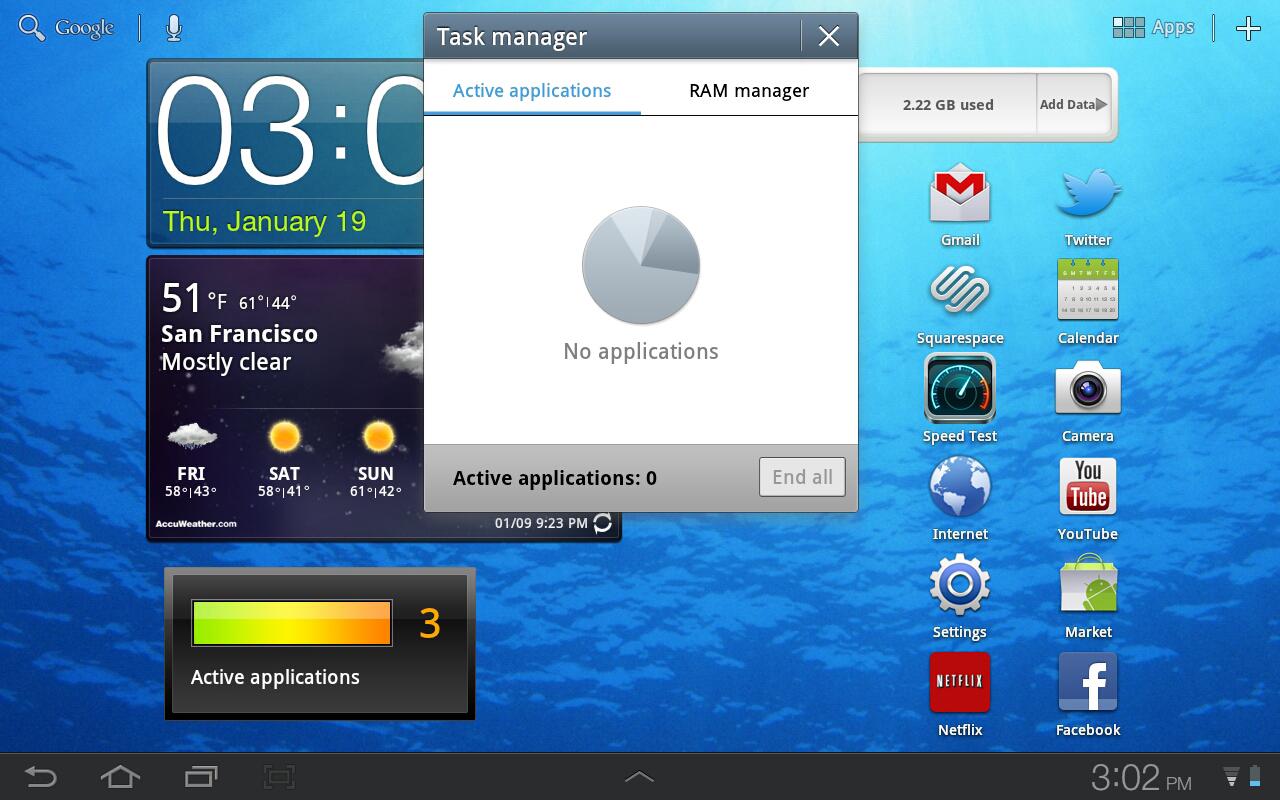
Tablets
such as the iPad and the Motorola Xoom may be on their way to replacing
conventional computers. A 2011 Nielsen survey found that 35 percent of
desktop computer owners and 33 percent of laptop owners reduced their PC
use or stopped using them altogether after they purchased a tablet.
Unfortunately, as your tablet becomes your go-to device, you must
wrestle with the same problem laptop and mobile-phone owners have faced
for years: extending battery life while getting the most out of the
device. While tablets are relatively new, the batteries inside haven’t
changed a whole lot since the mid-1990s.
Improving the power consumption of a tablet is much like improving that of a mobile phone or laptop or even conserving energy at home: turn off what you don’t use, minimize the usage of features you do need and look for hidden features draining your battery.
Improving the power consumption of a tablet is much like improving that of a mobile phone or laptop or even conserving energy at home: turn off what you don’t use, minimize the usage of features you do need and look for hidden features draining your battery.
Instructions
-
-
1
Reduce your screen’s brightness. This single step greatly improves your battery life. The screen is the largest power draw on a tablet. Dim your screen as much as you can handle without causing eyestrain. Some tasks, such as photo editing, may require full brightness, but reducing it for ordinary reading will pay off in extra uptime.
-
2
Shorten the screen timeout interval. This feature -- called the Auto-Lock Interval on an iPad --blacks out the screen when the tablet’s not in use. While you may have to touch the screen at regular intervals to keep the tablet awake while you read, you’ll extend your battery life significantly if you use the tablet frequently for short tasks like checking email or sending SMS messages. If you don't mind fiddling with settings, you can turn off the timeout when you're settling in for some reading, and then change it back afterwards.
-
3
Reduce or eliminate application updates, pings and syncs. For example, social media applications such as TweetDeck and Apple’s Ping update constantly by default, even when you’re not using them. Set applications to update manually whenever possible and you’ll conserve power even when your tablet is “asleep.” Likewise, Apple recommends turning off “push notifications” and email “push” settings on your iPad to conserve power.
-
4
Disable Bluetooth, Wi-Fi and GPS when they aren’t needed. Even when these services aren’t in use, they continue to search for connections and remain “powered up.” Some tablets offer a widget to quickly enable or disable these antennas when you’re not using them. If your tablet also uses 3G or 4G wireless service, disable it when you’re using Wi-Fi, or use "airplane mode" if you're photo editing or watching a downloaded movie.
-
5
Keep an eye on the applications that run in the background. Some, such as games, should be shut down when you’re done with them. Others, such as GPS-enabled apps, might use more power than you expect while they’re in the background, because they’re also accessing your GPS antenna. Kill or quit any apps you don’t need.
-
6
If your tablet has an Organic Light Emitting Diode screen, a dark-colored wallpaper will reduce the screen’s power draw. Unfortunately, this method won't work with LCD screens, which are illuminated by a static backlight.
-
1
Tips & Warnings
- Tablets can vary widely in battery life, and if you’re in the market for a new tablet, resources such as CNet's battery life comparison charts can help you choose one with a longer play time.
- Although lithium-ion batteries do have a finite number of charge cycles before they lose capacity, you can feel free to partially charge your tablet at any time without worrying about using up a full cycle. If you use only 30 percent of your battery's charge, and charge the battery completely, that usage is only 30 percent of a charge cycle.
- To keep your battery calibrated and operating most efficiently, manufacturers recommend that you fully discharge and charge the battery about once a month.
No comments:
Post a Comment