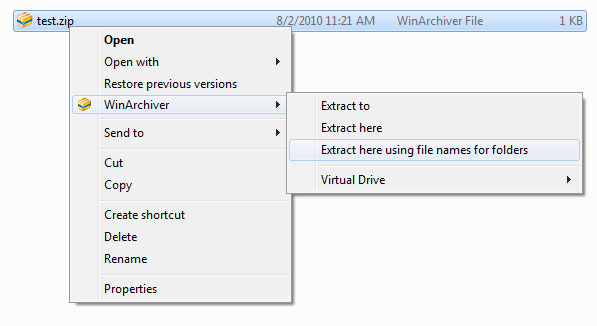1. Update your Virus Definitions
At the end of July 2005, Symantec's Norton Antivirus knew of over 70,000 different computer viruses. Worse still, nearly 5,000 new viruses are discovered each and every year.Before you panic, though, there are two things to keep in mind:
- Even though it sounds like there are a squillion viruses out
there, there are really only a couple hundred different viruses
actively floating around the net at any point in time. The rest exist
only in the laboratories of evil virus scientists.
- Many viruses are easy to detect and neutralize before they do any damage, but only if you have an antivirus program using the latest virus definitions. Virus definitions help your antivirus program both recognize and (hopefully) destroy known viruses. What happens if you don't have the latest virus definitions? Well, your antivirus program may not be able to detect some of the newer viruses floating around the Net, putting your computer and files in danger.

If you are unsure of how to update your virus definitions, visit the Web site of your antivirus software manufacturer and look for their "download," "update," or "technical support" section. And if you are on AOL, you can find the latest definitions for most antivirus programs at keyword: virus.
Do Mac users have to update their virus definitions every week? The answer is an emphatic YES! While there are certainly more PC viruses than Mac viruses, the possibility of new Mac viruses, while slight, is still greater than zero. And the possibility of future, cross-platform viruses (viruses that infect both PCs and Macs) is also quite real. Better safe than sorry.
By the way, if you want to know more about what viruses are, how they spread, and how to avoid them in the first place, check out
http://www.g4tv.com/techtvvault/features/34602/Viruses_Explained.htmlSo, the first thing we should do every week is update our virus definitions. The second thing we should do is ...
2. Run Windows Update/Software Update
Okay, I'll admit that running Windows Update or Apple's Software Update once a week is overkill. Sue me.Windows is aptly named because it is full of holes. There are several, inadvertent 'open doors' (or 'security holes') in the Windows operating system that COULD conceivably make your computer vulnerable to outside attack. In specific, a mean-spirited hacker COULD 'walk through' one of these open doors on your Windows PC and read any file on your computer, delete specific files or programs, or even completely erase your hard drive.
When the folks at Microsoft discover a security hole, they usually release a software patch to close it. Without the patch—and there are MANY—your computer may be open to outside attack.
Fortunately, like updating your virus definitions, downloading these patches couldn't be simpler. Built into every PC since Windows 98 and into every version of Microsoft's Internet Explorer since version 4.0 is something called "Windows Update." Windows Update is an easy-to-use tool that helps you ensure that your PC is running the absolute latest Microsoft software patches and drivers.
Here is how to use Windows Update to download all of the security patches Microsoft has released since your PC was made:
- Connect (or logon) to the Internet.
- Open Internet Explorer and go to Tools > Windows Update.

- On the "Welcome to Windows Update" web page, click on the "Express" button.

- Microsoft will scan your computer looking for any updates your computer may be missing.

- The first time your run Windows Update, Microsoft may ask you to
"validate" that you have a legal, licensed version of Window. Just
click on the "Continue" button

You may be taken back to the "Welcome to Windows Update" screen after you go through the validation process. Just click on the "Express" button to continue.
- Eventually, you'll see an "Express Results" screen showing you
all of the high priority updates you need to install. How do you
install these updates? Just click on the "Install Updates" button.

- Microsoft will download and install the updates

Then, when it is done updating Windows, Microsoft will display a screen telling you that "You have successfully updated your computer." Click on the "Close" button to continue.

- A lot of critical updates require you to restart your computer once they have been installed; and
- Go back to Step 2 and keeping running Windows Update over and
over until you finally see the lovely "No high-priority updates for your
computer are available" message. YOU ARE NOT DONE UNTIL YOU SEE THAT MESSAGE.

The Mac OS has its own version of Windows Update called "Software Update." You can find it at Apple Menu > Control Panels > Software Update (I think). Click on "Update Now" and follow the on-screen prompts. Chances are you'll only see new updates from time to time.
Okay, two down, three to go. The next thing we should do every week is ...
3. Run ScanDisk/DiskFirstAid
ScanDisk is a built-in tool from Microsoft that scans and, in most cases, repairs errors on your hard drive. These errors usually occur when your computer crashes and has to be restarted.The technical explanation is that
Your files are stored on your hard drive in data groups called "clusters", sometimes these clusters can become "cross linked" with other clusters belonging to other files, or they can simply become "lost" from the rest of its fellow clusters.In other words, ScanDisk makes your computer a little happier and a heck of a lot more stable.
When you run scan disk the utility saves the "lost" file fragments into new files that you can view called "check" files (*.chk). It also repairs cross-linked clusters by making a copy and pairing it to two separate families (the original and the cross linked one).
[ http://pchelp.ncms.org/HelpDocs/Scan_Defrag/Scan_Defrag.htm ]
To run ScanDisk in Windows 95/98/ME, just go to Start > Programs > Accessories > System Tools > ScanDisk. If you have Norton Utilities or Norton System Works, use Norton Disk Doctor instead of Microsoft's ScanDisk. Disk Doctor is a little more thorough.
Windows XP doesn't come with a ScanDisk utility per se. Instead, XP uses a revamped version of the classic DOS utility "CheckDisk." To run CheckDisk, go to Start > Run and type chkdsk
For Mac users, Apple offers something called DiskFirstAid. To run DiskFirstAid on your Mac, double-click on the DiskFirstAid icon in your utilities folder. And, like the PC, if you have Norton Utilities on your Mac, use Norton Disk Doctor instead of Apple's DiskFirstAid. Disk Doctor is a little more thorough.
The next stop on our weekly hit parade is ...
4. Run Defrag
ScanDisk stabilizes your computer. A disk defragmenter ensures that, if a particular sector on your hard drive fails, you only lose a few files instead of a lot. According to our friends at WhatIs.com (the best technical glossary on the Net, and one of my top 21 Web resources),When a file is too large to store in a single location on a hard disk, it is stored on the disk in discontiguous (not adjacent) parts or fragments. This fragmentation is "invisible" to the user; however. The locations of the fragments are kept track of by the system. Over time, disk access time can be slowed by fragmentation since each fragmented file is likely to require multiple drive head repositionings and accesses. (There's nothing you can do to prevent fragmentation, by the way.)To run Window's built-in Disk Defragmenter program, go to Start > Programs > Accessories > System Tools > Disk Defragmenter. If you have Norton Utilities or Norton System Works, use Norton Speed Disk instead of Microsoft's Disk Defragmenter. Speed Disk is a HECK OF A LOT more thorough.
A disk defragmenter is a utility that rearranges your fragmented files and the free space on your computer so that files are stored in contiguous units and free space is consolidated in one contiguous block. This also improves access time to files that are now contiguous.
The last time I checked, Mac's didn't come with a built-in disk defragmenter. Don't pout, though—Norton Speed Disk (in Norton Utilities ) works wonderfully on a Mac, and I seem to remember that Alsoft makes a pretty good Mac defrag program called "DiskWarrior."
So, we've updated our virus definitions, downloaded and installed the latest critical updates, made our computers more stable by running ScanDisk or Disk Doctor, and made our computers a little faster by running a disk defragmenter. The last thing we need to do every week is ...
5. Backup Your Data
Here is a frightening thought: imagine what would happen if your computer just up and stopped working. All of your programs, all of your emails, all of the pictures and files you have downloaded from the Net ... gone. How would you react? Heck, how would you SURVIVE?In the world of computing, you either have a disaster recovery plan or you don't. Fortunately, backing up your critical data is no harder than downloading new virus definitions or running a disk defragmenter.
Well, maybe it is a *LITTLE* harder.
Fortunately, if you have a PC, Fred Langa has written a *WONDERFUL*, 12 step article titled "Fast, Easy Backups For Win98 / ME / NT / 2K / XP" at
http://www.langa.com/backups/backups.htm.This article tells you everything you could possibly want to know about how (and why) to back up a PC. Read it. Live it. Love it.
Microsoft also has their own "Backup Basics" article at
http://www.microsoft.com/athome/security/update/backup.mspxthat is both in-depth and easy-to-read. And for information on how to backup a Mac, check out
http://www.drmac.net/framesets/resourceframeset.html .So, that's it. Update your virus definitions, run Windows Update (or the Mac equivalent), run ScanDisk, run a disk defragmenter, and backup your data. Do these five things in order ... each and every week ... and both you and your computer will be a heck of a lot happier.