This is a guide on how to change a drive letter
in Windows XP for an external device. Here’s a common problem that I
have seen: Plug a USB flash drive into your computer and it’s says ready
to use, but for some reason nothing shows up in the list of drives.
Take it out, plug it back in and still nothing shows up!!! What the heck
is the problem? Well, it could be several things, but the most common
issue is that the drive letter Windows is trying to assign to your
device is already taken by some other drive or maybe mapped to a network
drive.
Sadly, Windows XP does not figure this out itself (which is should) and your drive is basically lost in la-la land somewhere. In order to fix it, we need to go to Computer Management and change the drive letter there manually. There are two ways to get to the Computer Management dialog in Windows, one through Control Panel and the second by right-clicking My Computer and choosing Manage.

Right-click My Computer
 Computer Management in Administrative Tools
Computer Management in Administrative Tools
Click on Disk Management under the Storage
section and the right side will show you all of the current drives and
partitions on your drive. If you don’t know what that means, don’t
worry, just find the drive you are looking for in the graphs at the
bottom. They are usually named Disk 0, Disk 1, CD-ROM, CD-ROM1, etc. If
you’re looking for a USB flash drive, you’ll see the word “Removable” underneath Disk X.

As you can see from my computer, I plugged in a USB flash drive and it’s currently assigned drive letter is F. If you want to change this, right-click in the white space to the right of the drive letter and choose Change Drive Letter and Paths.
 Click the Change button in the dialog box and then pick a new letter from the drop-down list. Just for your info, the Mount in the following NTFS folder
option is used if you had right clicked on an external hard drive and
instead of giving it a drive letter, you wanted to just have it show up
as a folder on your current hard drive. That means you could create a
folder in My Documents called pictures that actually points to another
hard drive instead of one where all of your My Documents are currently
stored.
Click the Change button in the dialog box and then pick a new letter from the drop-down list. Just for your info, the Mount in the following NTFS folder
option is used if you had right clicked on an external hard drive and
instead of giving it a drive letter, you wanted to just have it show up
as a folder on your current hard drive. That means you could create a
folder in My Documents called pictures that actually points to another
hard drive instead of one where all of your My Documents are currently
stored.
 Click Ok twice and your drive should now have the
new letter assigned. Usually, if you USB stick was not showing up
before, once you change the letter, it will automatically pop up and ask
you what you want to do. And that’s about it! You can also use Disk
Management to format disks, determine the type of File System, and see
the amount of free space available.
Click Ok twice and your drive should now have the
new letter assigned. Usually, if you USB stick was not showing up
before, once you change the letter, it will automatically pop up and ask
you what you want to do. And that’s about it! You can also use Disk
Management to format disks, determine the type of File System, and see
the amount of free space available.
Sadly, Windows XP does not figure this out itself (which is should) and your drive is basically lost in la-la land somewhere. In order to fix it, we need to go to Computer Management and change the drive letter there manually. There are two ways to get to the Computer Management dialog in Windows, one through Control Panel and the second by right-clicking My Computer and choosing Manage.
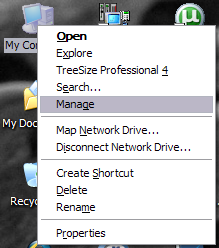
Right-click My Computer
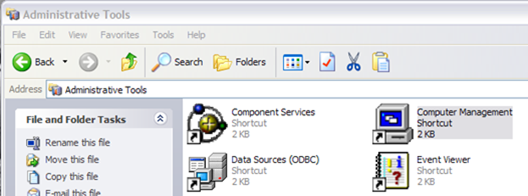 Computer Management in Administrative Tools
Computer Management in Administrative Tools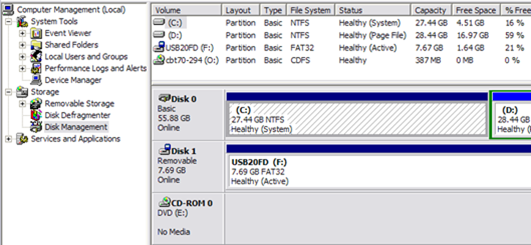
As you can see from my computer, I plugged in a USB flash drive and it’s currently assigned drive letter is F. If you want to change this, right-click in the white space to the right of the drive letter and choose Change Drive Letter and Paths.
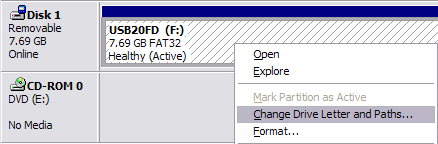
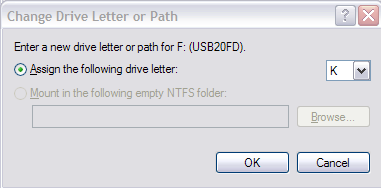
No comments:
Post a Comment